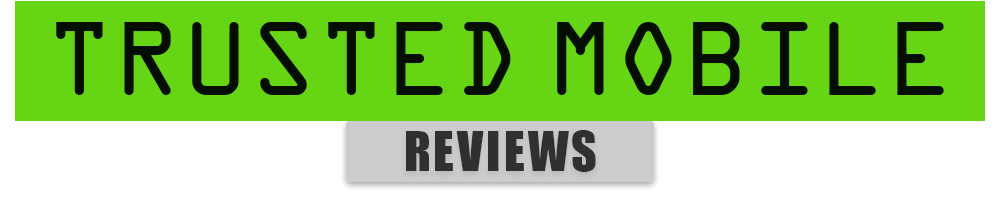OnePlus mobile phones are known for their amazing designs, powerful functionality and friendly user interface. Like any other smartphone, at times you might need to reboot or switch off your OnePlus phone. It’s good to know how you can turn off and restart your OnePlus phone, whether to troubleshoot an issue, save battery life, or simply reset your device.
In this blog, we will discuss different methods for OnePlus phone switch off and restart, suitable for different situations.
Different Ways To Switch Off and Restart OnePlus Phone 
Let’s look into how you can switch off and restart your OnePlus phone in different ways.
1. Using the Power Button
The first way is quick and straightforward: using the power button. Follow these steps to switch off and restart your phone:
Step 1: Press and Hold the Power Button: Hold the power button located on the right side of your phone for a few seconds.
Step 2: Select “Power Off”: A menu will appear on the screen with options like “Power Off,” “Restart,” and “Emergency Mode Off,” depending on your phone model and software version. To switch off your phone, click on “Power Off” and to restart, simply click on “Restart.” And then tap on “Power Off.”
Step 3: Confirm: Once you click on it and confirm it, you are done.
2. Using the Quick Settings Menu
Another way for the OnePlus Phone turn off and restart is to use Settings. Follow the below mentioned steps.
Step 1: Go to Settings: Start by going to Settings, then swipe down from the top of the screen to open the Quick Settings panel.
Step 2: Tap on the Power Icon: Once you open it, look for the power icon, which is usually located at the top-right corner of the screen.
Step 3: Choose “Power Off” or “Restart”: A menu will pop up with the options of “Power Off” or “Restart.” Select the option you want to go with. And it’s done!
3. Using the Settings Menu
The next way is very close to the previous one. In this, you need to switch off your phone through the settings menu. To do so, follow the steps given below.
Step 1: Open Settings: Start by going to the “Settings” app on your phone.
Step 2: Click on “System”: Once you open settings, scroll down and look for “System.” Then click on it.
Step 3: Select “Power Off” or “Restart”: Now look for the “Power Off” or “Restart” options within the System settings, and click on the option you want to go forward with.
4. Using Google Assistant (Voice Command)
Another way you can perform this action is by using Google Assistant. Follow the steps given below.
Step 1: Activate Google Assistant: To begin with, press the middle button and say “Hey Google” or press and hold the home button to activate Google Assistant. Once Google Assistant is activated, move to the next step.
Step 2: Give the Command: Then say, “Turn off my phone” or “Restart my phone.” according to your desired action. Give clear instructions, and Google Assistant will confirm the action and proceed accordingly.
5. Force Restart (For Unresponsive Phones)
This way is used when your phone gets unresponsive. Look at the steps below to know more.
Step 1: Press and Hold the Power Button and Volume Up Button: To do so, press and hold the power button and the volume up button for about 10-15 seconds. Once you are done with this wait for a while.
Step 2: Wait for the Phone to Restart: Then the screen will go black, and your phone will restart automatically. It’s that simple!
6. Scheduled Power On/Off
The last way to perform this action is by scheduling Power off or now. Follow the steps given below:
Step 1: Go to Settings: First, go to “Settings” on your phone.
Step 2: Look for “Utilities”: Once you scroll down, find an option named “Utilities.”
Step 3: Choose “Scheduled Power On/Off”: By clicking on ‘Utilities,’ you will see a table where you can select the date and time when you want to switch off your phone. Your phone will then automatically turn off at the selected time.
OnePlus Phones Restart and Switch Off With Ease
Knowing how to turn off and restart your OnePlus phone using different methods can be useful in various situations. Whether you want to navigate through physical buttons, voice commands, or settings, these methods ensure that you never get stuck in a situation just because your phone is not responding.
You can try any of these methods depending on the situation, and you are good to go.
Also Read: Top 10 Mobile Processors of 2024
Also Read: Nothing Phone 2a Plus Review, Performance & Specifications
FAQs
1. Can I turn off or restart my OnePlus phone if it gets hung up?
Yes, you can force restart your OnePlus phone by pressing and holding the power button and volume up button simultaneously for about 10-15 seconds.
2. How do you reboot without a power button?
You can restart your OnePlus phone without the Power button through the Quick Settings menu and access the “Restart” option through the Settings app.
3. How do I temporarily disable my phone?
To temporarily disable your OnePlus phone, you can power it off using the power button or switch it off via the Quick Settings menu. You can also enable Airplane Mode from Quick Settings, which disconnects all network services without turning off the device.